Transports are a necessity to any SAP Professional. They package up all of our brilliant solutions for easy transport to new systems and clients. But where do they live? How can you find them? Read on for more about SAP Transport Management.
What are SAP Transports?
As I said, transports contain all of our solutions that need to move across systems. A basic transport consists of a couple things:
- Transport Request
I think of the Request as a container. It contains one named “owner”, a classification, status information, a short text description, some dates, and probably a lot of other stuff. - Transport Activity
The Request contains one or more Activities. An activity represents some specific changes that are being made. Those changes are contained in “Objects”.
Requests and tasks both have a system-assigned number and they are indistinguishable until you start poking around in the system.
SE01: Extended Transport Organizer
When managing your own transports, you will most likely use transaction SE01. This Extended Transport Organizer offers several different views, but the ones I use most are:
- Display Tab
This screen allows you to pull up information relating to an individual transport. The Logs button will take you directly to the transport logs which shows, among other things, when a transport is moved to other systems. - Transports Tab
This screen allows you to report on transports for a specific user by type and status.
There are several other more advanced functions available as well. You can access the menu path Request –> Find Requests to search for transports by number, owner, date, type and status. Pressing the Expand button (Plus sign) adds additional selection criteria including Short Description which is quite handy.
SE03: Transport Organizer Tools
This SAP Transport Management transaction opens the transport organizer tools tree which offers a plethora of functions to help you find and manage transports.
There are too many to cover in detail, but one that I find myself using most regularly is the Search for Objects in Requests/Tasks option located under the Objects in Requests node. This tool allows you to find transport activities by object. The report contains some standard object types like Program (PROG) and Table/Structure (TABL), but you can also select one from a list. For example, you can input object type SSFO if you want to find transports relating to Smartforms. You can then input a string to the right of the object if you’re looking for a specific object.
Transport Tables
If you wish to get your hands a bit more dirty, you can use a report like SE16n to directly access the contents of the transport tables. This probably makes the most sense in a DEV system where transports are generated. [Here are more basic SAP SD tables.]
E070: Change & Transport System: Header of Requests/Tasks
This table contains the header information for the Transport Requests and Tasks. You’ll find the Type (Customizing vs Workbench), Status, Owner, Creation Date/Time, and Short Description fields. You will also find the link between the Task and the Request in the ‘Higher-level Request’ field (STRKORR).
E071 Change & Transport System: Object Entries of Requests/Tasks
This table contains the Object-level information; you can think of objects as changes to a specific IMG Node, in the case of customizing. You will find the Object Type, Object Name, and IMG Activity code. This IMG activity code can be used, for example, to find groups of transports influencing the same configuration area.
E071K Change & Transport System: Key Entries of Requests/Tasks
This table goes one level deeper than E071 by showing the specific table Keys which are included in the transport. You can refer to the ‘Object Name’ field (TABKEY) to see this value. Like above, you can use the combination of Object and Key to find all transports related to a specific table entry.
Transport Release and Un-release
In order to get your transports out of a Development system, they must be released. I won’t go into depth here as you should probably know what you’re doing already. However, recently I found the need to reverse, or un-release, a transport. I had to do a bit of research on that but eventually found a solution.
Accessible via SE38 or SA38, program RDDIT076 can be used to make certain modifications to transports. To use this program, you input a transport and Execute (F8). The transport request and related tasks are displayed on the Overview screen. Double-clicking an item in the report will pull up a pop-up window displaying header-level data of the item. Clicking the Display <–> Change (F9) button will allow you change many of the values, including status. For example, you can change a transport from Released status by changing the R (Released) to D (Modifiable). Clicking the Save button will save the changes.
I am not sure what controls are in place to ensure that transport integrity remains intact. I strongly recommend being extremely careful when changing transport status; only do so when you are certain that the transport has not been moved to subsequent systems.
Wrap-up
Whether you’re new to making system configuration changes, or an experienced consultant, transports are a necessary part of your role. No matter who you are, I hope that you learned a little something. What is your favorite SAP Transport Management tip?
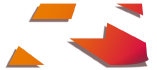




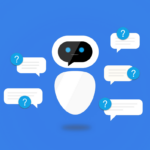




see the description in the appendix for TMS…
Thanks for sharing your experience. I actually started working 1 year ago with SAP (SD, MM, LE) and looking for helpful sites. Yours is definetly one of them. Especially the 3 parts of setting up your IDES SAP environment helped a lot.
Thank you for the feedback, Thomas. I’m glad that my site has been a good resource for you. Is there a particular system function that you are curious about?