I’m often impressed by how some consultants can rattle off transaction codes for IMG configuration activities. Want to create a new SD Item Category? Sure, just go to VoV7… I usually choose to navigate using the IMG’s navigation tree (SPRo) but every so often it is handy to be able to directly access IMG transaction codes. Here’s a little trick I discovered for finding some of those shortcuts.
Why would I need this?
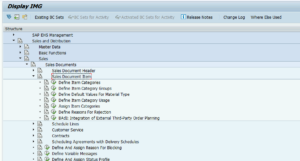
Some transaction codes can take you directly to an IMG configuration task. As mentioned above, VoV7 will take you directly to the configuration task to create a new SD Item Category. I find this particularly handy to document difficult-to-find IMG tasks, in configuration documentation, or to communicate instructions to other consultants or power users.
Finding SAP Configuration Transaction Codes
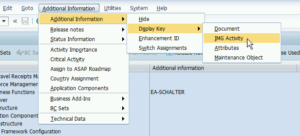
Once you’re in the IMG, navigate to a set of configuration tasks you’re interested in — SD Item Categories, for example. From the top of the screen, select the Additional Information –> Additional Information –> Display Key –> IMG Activity menu option. You will notice a new column is added to the IMG screen.
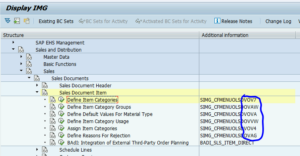
This new column contains some sort of object name. In many cases, the last four characters are the IMG transaction code. In the screenshot to the right, you will see the Define Item Categories node and to the right, you will see the value ‘SIMG_CFMENUOLSDVOV7’. The last four characters are ‘VoV7’, the t-code that directly launches this configuration node.
It’s worth noting that this is not the case all the time. Heck, it may not even be the case half the time, but I’ve had a good bit of success using this method.
Summary
Having a direct T-code to the configuration nodes you work with can be quite handy. The Additional Information method can be a quick way to find these codes. If you know of an alternate method for identifying these codes, please share a comment below.
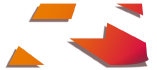




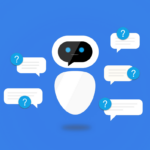
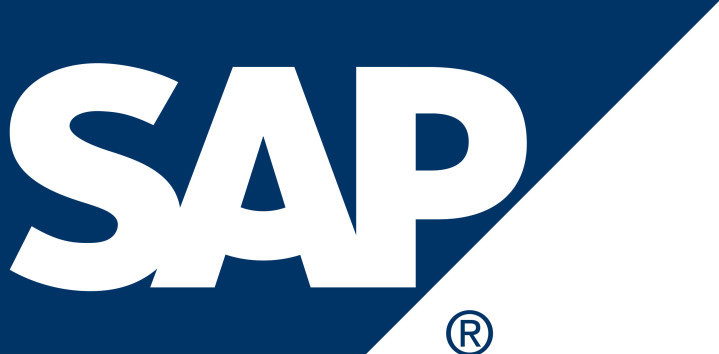



how to find out IMG codes in SPRO for each module