I never thought I would be called “old fashioned” — at least, not THIS soon — but that’s pretty much what happened. In a time when a small monthly fee can get you access to stream countless audio files with Spotify and the like, I suppose it could seem a bit old fashioned to have an extensive MP3 library sitting in your living room. My old fashioned-ness seems especially egregious considering that my phone, a Nokia 920, is limited to just 32 gigs of data. I can only enjoy a small fraction of that library when I am on the go. But the Plex Media Server is putting an end to all that by creating my own personal media cloud.
It was just a few weeks ago when I was introduced to Plex in a random blog post. It peaked my interest as it seemed to offer audio and video streaming both on my local network and through mobile devices, but I didn’t want to rely on an always-on desktop to feed the stream. However, I was surprised to learn that Thecus was in the process of implementing a Plex Media Server module for use in their NAS devices. I just so happen to be running a Thecus N4200 that has treated me well for the past 6 or 7 years. After a bit more digging, I found a Thecus forum thread (forum.thecus.com) with links to a beta version of said module. Bingo. I can now take advantage of the Plex service without the need for an additional running PC.
WHY BOTHER?
I am REALLY impressed with Plex for a few reasons. Its “libraries” manage my entire media collection: Music, Movies, TV Shows, Photos, and Home Movies. Plex brilliantly identifies and categories media based on meta data captured in your files and marries that information with data downloaded from its servers. …assuming that you already have these files broken out on your server, which I did. I find that you don’t have to be particularly anal when it comes to naming conventions, but there are some general guidelines that you should follow when organizing your media. Plex has the ability to constantly scan your libraries for changes and acts accordingly.
Most importantly, I can access my media from anywhere on a range of devices: The Plex Web site allows streaming through your browser, a Windows 8 app is available for any Windows 8 system ($5), and a new Windows Phone 8 app is available ($0, for a limited time) which allows me to stream over my 3g or 4g data connection. Plex also provides a transcoding function which will stream content at a lower bitrate allowing for decent performance on slower data connections. I was particularly impressed when I started watching an episode of Carl Sagan’s Cosmos on my Surface tablet in my office and was able to pick up where I left off on my Windows Phone while lounging in bed.
Not the least of its advantages is its beautiful user interface. Cover Art and additional artists’ photos for music, TV shows and Movies cascades throughout the app on various screens. The touch-friendly interface is clean and intuitive. The search feature works quickly to find exactly what you’re looking for. One obstacle I’m facing is the large amount of time it takes to scroll through music artists if you have an extensive library. On my Surface, only 12 artists (along with artist photo) are displayed on a single screen, so you can imagine trying to scroll to the end of a 500-artist library would take quite a few swipes. It’s possible that there are ways around this; I just have been unable to find one.
HOW TO SET IT UP
Here is the rough process that I followed to get things up and running on my Thecus N4200 NAS Server:
- I made sure that my N4200 was chugging along on the latest firmware update. I can’t remember if this is required, but it’s not a bad idea in general.
- There are some pre-requisite modules that you need to install before installing the Plex module. You should be able to find the modules at the links below and install them via the NAS Application Management screens:
A. Fajo ModeBase1 1.04.01 (for pkill command)
B. ffmpeg 1.2.0.2+ - Be sure those modules are activated.
- Grab the latest version of the Plex module from the Thecus forum thread I mentioned earlier, install it and activate it as you did the others.
- Access the Plex Media Server configuration screens and complete the installation. You will want to create a Plex account to access streaming content via the internet.
- Depending on your setup, you may have to use the port forwarding on your router to the port specified in your Plex Media Server settings. The default is 32400.
- Once the port forwarding is setup and working, you can publish your server to your Plex account allowing you to access your own content from anywhere. If you have issues publishing, you will want to re-check your port forwarding using the http://www.canyouseeme.org website. If you still have problems, make sure you don’t have a “Double NAT” setup — this is if your server is two routers deep from your IP address. You want to make sure that the router your NAS is connected to has your WAN IP Address.
That’s all the hard part. Once it’s setup, to access your libraries is as easy as logging in on their website or the client app on your device. Easy peasy…
WRAP UP
If you use a Windows Phone 8 device and/or a Thecus NAS system, there is ZERO reason not to install the Plex server and client. The WP8 software is free for the time being, and afterwards will most likely be $5. It is a solid system with impressive capabilities and… hey… It’s your own personal cloud! There’s no beating it.
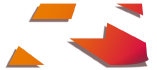




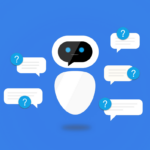

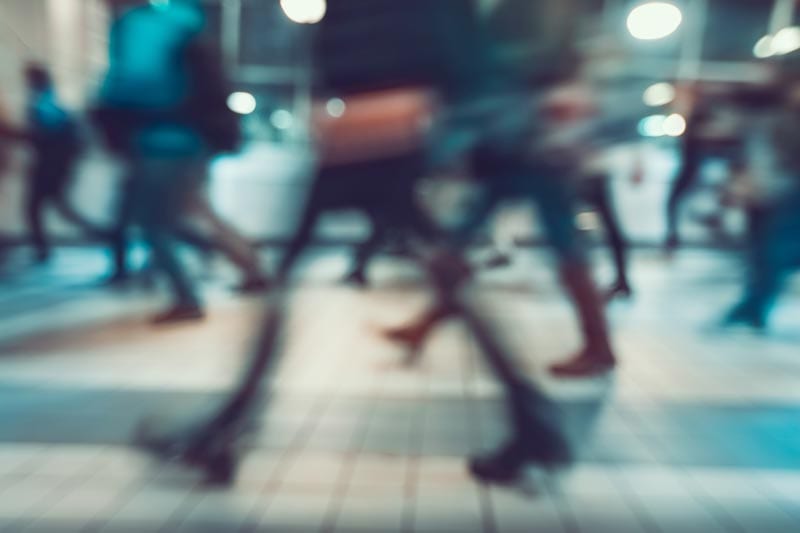



Hi Michael, Tried all of your suggestions to get the Plex Media working on my Thecus NAS N4100Pro, managed to upload the Modules x3, but dont know how to to the rest…Read lots on the forums but nobody actually says how you set up the $PATH and $LIBRARY configurations, Im guessing it has to be done using SSH but dont know how.
All the forums are saying that its not compatible on the 4200 due to CPU limitations yet you seem to have had some success.
Can you help me at all ?
Hi. Thanks for commenting. Can you give me some idea of how far you’ve made it? Have you activated the modules? Are you able to log into the Plex server? If so, have you tried adding a library? What happens when you do?
Hi Michael,
Thankyou for taking the time to reply to my enquiry..
I have loaded all 3 modules which are these versions…
FFMPEG 1.2.0.1
MODBASE 1.04.01
PLEX MEDIA CENTRE 0.9.9.16.555.0
They all loaded in with no errors so assumed that everything would be good..
on running from a web interface I get the response:
Unable to connect
Firefox can’t establish a connection to the server at 192.168.1.100:32400.
The site could be temporarily unavailable or too busy. Try again in a few moments.
If you are unable to load any pages, check your computer’s network connection.
If your computer or network is protected by a firewall or proxy, make sure that Firefox is permitted to access the Web.
As i am running locally firewall,proxy and port forwarding are not an issue.
When I run from the NAS interface module I get the response screen:
Plex Media Center
Experience your media on a visually stunning, easy to use interface on your computer or Home Theater PC.
Your media has never looked this good!
Click for Web Interface to access complete Web Interface (:32400/manage)
(in here sits a large Box presumably shows all the contents for setting up the server)
Config File
here sits the PLEX logo…
I dont know if you can help but have just realised that your success was for the N4200 and not the N4100Pro..
Heres hoping..
Kind Regards
Mike
Hi, Mike. Did you ever get through step #5 in my guide above? It’s the “5.Access the Plex Media Server configuration screens and complete the installation” step. Is this where you’re seeing the “large Box” you mention above? What you SHOULD see are some options to finish the installation, create a Plex account, etc. If you’re not seeing this, then I assume that your installation has somehow failed.
This has happened to me before. I remember NOT being able to see the installation options in step 5. I was able to get through this issue by doing a complete uninstall and re-install of all the modules. It’s a bit of a pain, but that solved it for me. You may want to search through that forum I linked to get some guidance on how to do a complete uninstall. I think in addition to uninstalling the modules, I deleted the Plex folder in the HDD that contains all the installation files. That’s the best way to start fresh. Be patient, as I remember doing this several times at one point.
I wish I had better guidance for you. Truth is, I had to send my NAS out for repairs. I have it back, but I don’t have it up and running yet. If you’re really stuck, I can try to get mine fired up to help you. -Michael
Hi Michael,
I never managed to get the display to show the process as mentioned in your step 5, just a blank screen, I have uninstalled the modules through the normal process of logging into the NAS and going to shared folders but im guessing that I have to access the HDD through SSH or something, to which I have no idea on how to do so the folders will still be there and I can’t delete them in the shared forlders screen on the raid.
I know this may take some time.
How did you delete the Folders?
obviously I need to do that to start fresh as you mention.
Mike, I saw that some folks were going through Telnet or something to access the file system. I never did that. I used the built-in file browser to navigate through the file system. It may be buried in there somewhere, but you should be able to find the modules folder and delete stuff through there. I think it gets more complex to uninstall once you have the server up and running since you may want to preserve your library info at that point. Also, I never had to modify any scripts to get mine working. -Michael
Just to be clear, I would uninstall the modules through the NAS interface where you installed them first and THEN go and hunt for any module folders. After that’s done, I would go ahead and re-boot your NAS to make sure everything looks clean. Then I would install/activate each module in the order that I listed above. That’s what worked for me. GOOD LUCK!
Hi Michael,
You know I never knew I could do it that way, I have now removed the folders so hopefully the paths would be gone too. Time to start again first with, FFMPEG then MODBASE and finally Plex, have 2 versions so will try the early one first..
Will be in touch soon, hopefully with some form of success
Hi Michael,
Well another day and still have the same results even after all the uninstalling and checking that I loaded everything in order as suggested.., No joy at all….Never mind, maybe find some other way i the future….New NAS., but expensive to change, and lots more work..
Thankyou very much for your help and attention to me,
Kind Regards
Mike Baker
Mike,
I’m sorry to hear that you’re still having issues. I was hopeful that starting fresh would solve it. You may want to pursue the expertise of the folks on that forum. You could be dealing with a basic compatibility issue. I’m hoping that’s not the case. Best of luck. If you figure it out, I’d like to know what worked.
Michael
Hi Michael, I am trying to do the exact same as mentioned in your post but the ffmpeg site you linked to no longer exists… do you know where I can get the correct ffmpeg module please? thanks. 🙂
Actually, I think I have found it… 🙂
http://forum.thecus.com/viewtopic.php?t=3178
Thank you, Stuart, for finding that broken link. I have replaced it with the one you provided. Best of luck getting it working!