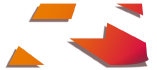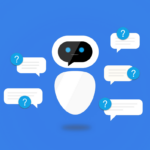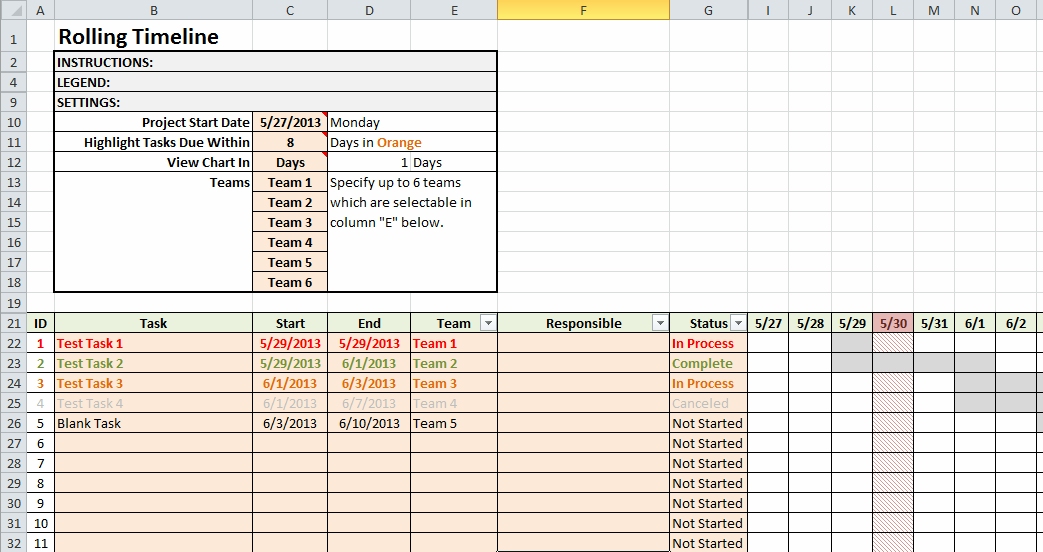Like most consultants, I live in a project-oriented world. Occasionally, I am dealing with larger projects which justify the use of enterprise level project management tools such as Microsoft Project. However, I frequently find myself involved with smaller sized projects where those enterprise level tools are a burden and an overkill. Starting a few years ago, I began developing my own Excel-based project management template which I have successfully used to help organize projects of various size and scope. I have refined it to the point where I feel comfortable making this available to the general public which is what I am doing now. I refer to this template as my “Rolling Timeline” and it’s available as a .XLSX file here: Rolling Timeline Template v1.3. Read on to learn more.
How It Works
There’s no magic here. I didn’t retain enough of my VBA training to develop any macros. The template uses a combination of field validation, some basic Excel functions, and some conditional formatting to deliver its functionality. All you need is a recent version of MS Excel and you should be up and running.
 To get started, you just need to set some basic variables. The “SETTINGS” area contains four main settings:
To get started, you just need to set some basic variables. The “SETTINGS” area contains four main settings:
- The Project Start Date, which is self-explanatory.
- A number of days within which tasks will be highlighted in Bold Orange. This value includes today’s date.
- A toggle to change whether the Gantt chart is in Days or Weeks.
- Six pre-defined teams which can be specified by the user and available as a selection on each task.
 Next you simply add the tasks along with planned start and end dates and assign them to various teams and/or individuals. By virtue of the tasks’ dates, the current date, and the status of the item the conditional formatting will display the task’s text in the appropriate color. I have enabled the Filter function for the ‘Team’, ‘Responsible’, and ‘Status’ columns for easy filtering.
Next you simply add the tasks along with planned start and end dates and assign them to various teams and/or individuals. By virtue of the tasks’ dates, the current date, and the status of the item the conditional formatting will display the task’s text in the appropriate color. I have enabled the Filter function for the ‘Team’, ‘Responsible’, and ‘Status’ columns for easy filtering.
 To the right, a Gantt chart will show each task as a range of highlighted gray cells in the range of days or weeks (depending on the toggle in the settings section). Each time you open the workbook, the current day/week will be highlighted in red crosshatching allowing the user to see which tasks are in process.
To the right, a Gantt chart will show each task as a range of highlighted gray cells in the range of days or weeks (depending on the toggle in the settings section). Each time you open the workbook, the current day/week will be highlighted in red crosshatching allowing the user to see which tasks are in process.
What Isn’t In The Template
Since this template was meant to manage small projects, you won’t find any advanced functions commonly found in Project Management tools. There is no functionality for specifying task dependencies, for example.
There are some features that I would like to add in future versions. Currently, there is no date validation on the task level. This means that you can technically add dates that precede the project start date. Also, there is no control which mandates the tasks’ “End” date fall AFTER the “Start” date. Also, I’m considering adding a project-level End date to prevent the user from maintaining tasks beyond the scope of the project.
Wrap Up
If you have the need to manage a small project but don’t want the burden or cost of using a formal project management tool, then perhaps this template will be helpful. There is, of course, no cost for this file. The only payment that I would desire is some feedback in the comments. I would appreciate knowing how you use this template as well as any bugs or suggestions for improving the design.