Picking, Packing, Shipping… Seems straightforward, right? But when you introduce batch splitting and factor in product availability issues, reporting against delivery quantities can be a challenge. But there are some interesting fields that exist under the hood that can help you build a more powerful report. I have previously demystified Sales Order Date fields. This time, let’s dive into SAP Delivery Quantity fields.
NOTE: The reference system for the screenshots in this article are from S/4 HANA On-prem 1610. Details in your system may differ.
What’s So Complicated About SAP Delivery Quantities?
I’ve been in these discussions time and time again: clients wondering how best to identify and track customer fulfillment issues. In some industries, short shipments are just a fact of life and being able to identify and measure these occurrences can bring deeper logistics processing and supply chain issues to light. However, SAP doesn’t provide a great reporting solution to get to the bottom of these questions. Having a greater understanding of these SAP delivery quantity fields can help you design a more meaningful, insightful solution.
What Quantity Fields Are Available?
Several unique quantity fields exist within the scope of delivery processing; however, they may not all be accessible through front end screens. Accessing tables using SE16 or SE16n may be required to review the actual values for some of these fields.
Delivery Quantity (LIPS-LFIMG)
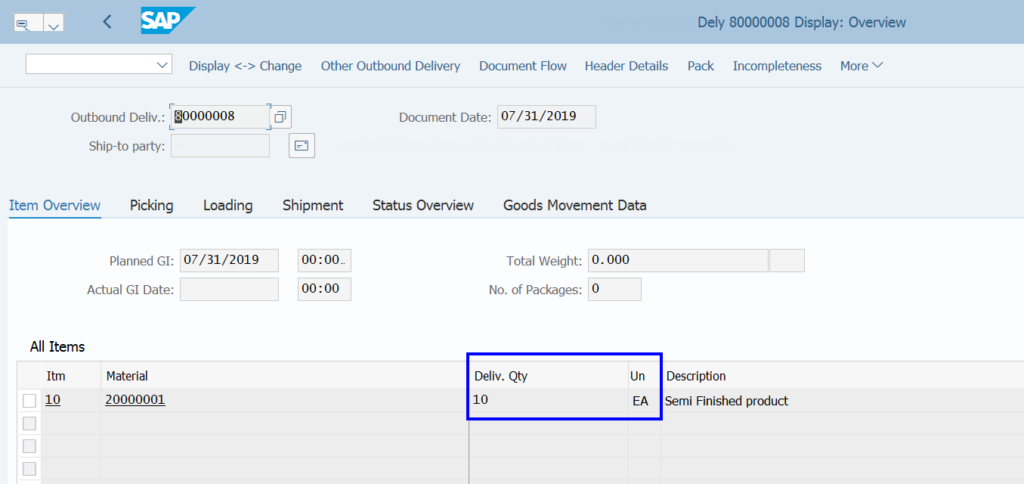
The Delivery Quantity (LIPS-LFIMG) represents the amount of product intended for delivery. This value can change and it frequently does when you have product availability issues, or when you’re shipping bulk products. The amount in this field at the time of Goods Issue should be the exact amount relieved from inventory and hitting COGS. This field is expressed in Sales Units (LIPS-VRKME).
Actual Delivery Quantity (LIPS-LGMNG)
![Delivery Qty vs Actual Delivery Quantity [SE16n]](https://michael.romaniello.co/wp-content/uploads/2020/01/SE16n-Delivery-Qty-Actual-Del-Qty-1024x559.png)
Alternatively, the Actual Delivery Quantity (LIPS-LGMNG) is the same as above, but is expressed in Stock Keeping / Base Unit of Measure (LIPS-MEINS).
Cumulative Batch Quantity (LIPS-KCMENG)
![Delivery Qty vs Cumulative Batch Quantity [SE16n]](https://michael.romaniello.co/wp-content/uploads/2019/12/Delivery-Qty-Cumul-Batch-Qty-1024x529.png)
As mentioned above, things get a bit tricky when batch splitting is introduced. The Batch Split process is typically triggered during batch determination for batch-relevant materials. When a delivery line is to be satisfied with multiple batches, additional sub-lines are created. When this happens, the main item’s Delivery Quantity is reduced to zero as it is shifted to the sub-lines. The Cumulative Batch Quantity (LIPS-KCMENG) on the main item sums up the quantities from those sub-lines. You must keep this in mind when using this field in a custom report; some additional calculations may be needed. This value is expressed in the Base Unit of Measure.
Original Delivery Quantity (LIPS-ORMNG)
![Delivery Qty vs Original Delivery Quantity [SE16n]](https://michael.romaniello.co/wp-content/uploads/2020/01/SE16n-Delivery-Qty-Original-Del-Qty-1024x559.png)
As mentioned earlier, the delivery quantity can change between delivery creation and goods issue. What if you want to see the delivery quantity that existed at the time of delivery creaiton? Just refer to the Original Delivery Quantity (LIPS-ORMNG) field. For outbound deliveries, this field retains that original quantity. This field in particular can provide some interesting insight when compared with the Delivery Quantity. Please note: according to SAP documentation, this field may work differently on Inbound deliveries.
Picked Quantity
![Picking Quantity [SE16n]](https://michael.romaniello.co/wp-content/uploads/2019/12/Picking-Quantity.png)
The Picked Quantity is a different kind of animal. This, generally, refers to the quantity of product taken from storage and — either virtually or literally — brought to the staging area. The Picked Quantity is not stored directly within the delivery line item table. You will find the value in the Document Flow table. You will need to find the quantity (VBFA-RFMNG) and base unit of measure (VBFA-MEINS) for your delivery item (VBFA-VBELV / VBFA-POSNV) where the category is equal to ‘Q’ (VBFA-VBTYP_N).
Current Quantity (LIPS-AKMNG)
![Current Quantity [SE16n]](https://michael.romaniello.co/wp-content/uploads/2019/12/Current-Quantity-1024x474.png)
Current Quantity (LIPS-AKMNG) is not actually a quantity value at all, but rather an indicator used in internal quantity calculations. SAP’s official “help” entry for this field is as follows:
Current Qty Field for Arithmetic Operations in Doc.Process.
[table]
Value, Description
, Upward-compatible mode (do not use new)
A, Quantity in alternative unit of measure (LFIMG)
B, Quantity in base unit of measure (LGMNG)
C, Both quantities packed
D, Both quantities in float
E, “Exit, no processing via standard module”
F, Quantity in alternative unit of measure float LFIMG_FLO
G, Quantity in base unit of measure float LGMNG_FLO
[/table]
BONUS: Total Number of Packages
![Number of Packages [VL03n]](https://michael.romaniello.co/wp-content/uploads/2020/01/VL03n-Number-of-Packages-1024x565.png)
While not exactly a quantity field, the number of packages (LIKP-ANZPK) can be a useful field to include in reports. According to SAP help:
“The system determines the number of packages. It considers only packages at the highest level, i.e. packages that are not packed into another package.”
In other words, this is the number of independent Handling Units assigned to this delivery. If all your items are packed into boxes and onto one single pallet, this value should be “1”. If you have two separate boxes being sent out, then it would be “2”. The assumption here is that you are taking advantage of SAP’s Packing process to structure your handling units. There is no unit of measure for this field; it should be an integer value.
Quick Tip
Before submitting that final specification to the developer, please double-check your desired Units of Measure. As you may have noticed, SAP delivery quantities are specific to either the Base unit of measure or the Sales Unit of measure. The F1 field level help should specify what each field contains.
Conclusion
That’s my brief overview of SAP Delivery Quantity Fields. Personally, these fields have been very valuable to me when designing custom reporting solutions. How did I do? Did I miss any of your favorite quantity fields? Let me know in the comments.
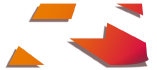




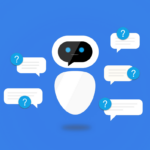




Hi Michael,
Thanks for letting know about the field ‘ormng’. I was not aware of this and always go to CDPOS to find out the original quantity. Poor me. lol. Thanks again.
, Big fan
Thanks for taking the time to comment. Hopefully that field works for you next time.
Thanks Michael for pointing out those different quantity fields, particularly in relation to batch split. I’m curious if you have come across where the Sales UOM (LIPS-VRKME) on the sub delivery line is sometimes different than the sales UOM on the delivery line. For example the sales order UOM is an alt UOM, the delivery line sales order UOM is the same alt UOM, but the sales order UOM on the sub-delivery line is the base UOM. This change is not consistent depending on the material or the number of batches picked for that delivery line. Batch determination occurs during the picking process. Any insight you can provide or additional information I can share would be very much appreciated. Thank you.
Hello, Chris. Thanks for the question. To flesh out your example a bit more, the Base Unit may be in Eaches (EA), but the Sales Unit may be in Cases (CS). What you’re saying is that sometimes the batch split item appears as EA and sometimes it appears as CS? For the same material? Do I understand the scenario correctly? -Michael
Thank you. This was really great read.
I’m glad you found some utility in my article. Thanks for the feedback.
Thank you for the effort to compile this article. Very helpful.
Thank you so much for the feedback!